Floating Main Interface
05-Input
- Create your own custom instruction set: Click here
- Reset instruction set: Click here
06-Input Operation Guide
Select AI tool scenarios using the mouse.
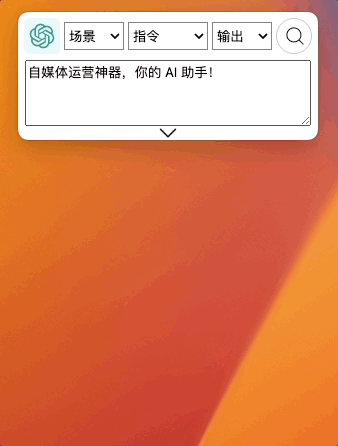
Shift + up arrow key and Shift + down arrow key to change the middle Instruction option;

Alt + up arrow key and Alt + down arrow key to change the 🫱 right-side output options;

Copy Text @DEPRECATE
Select the text, press Ctrl + C to copy, press Alt + /, and paste the copied text into the input box of GPT AI Flow;

Input Text
With the input box selected, press Shift + Enter to start a new line and continue inputting on the next line.
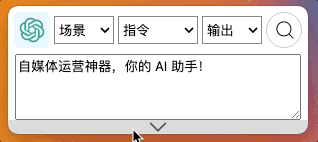
Search 🔍
Press Alt + Enter when the software is not selected, or press Enter when the software is selected to start a search query;
During the search process, press Alt + Enter or select the software and press Enter to pause the search.

Show/Hide Interface
Show/Hide Floating Main Interface
Press Shift + Alt + Space to easily show/hide the main window, and the cursor will automatically focus on the main window and be ready for editing.
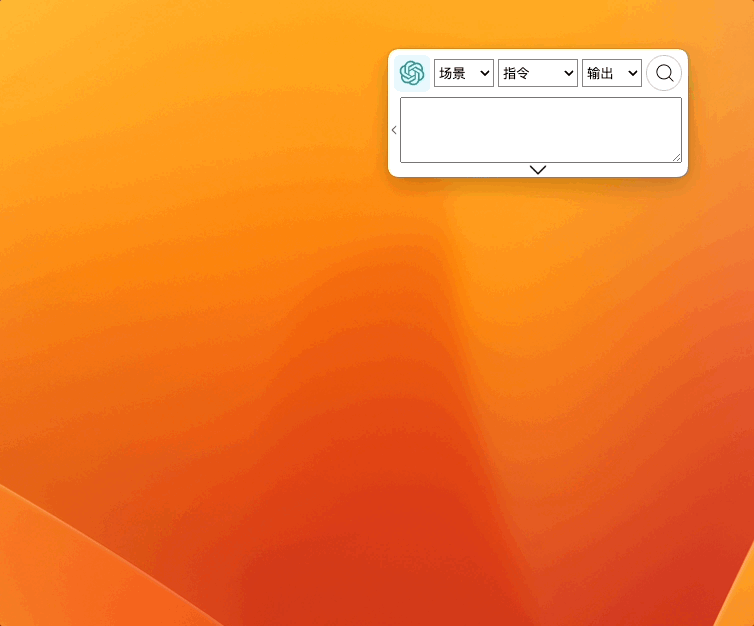
Show/Hide Chat Box
Press Alt + Space to easily show/hide the chat window.
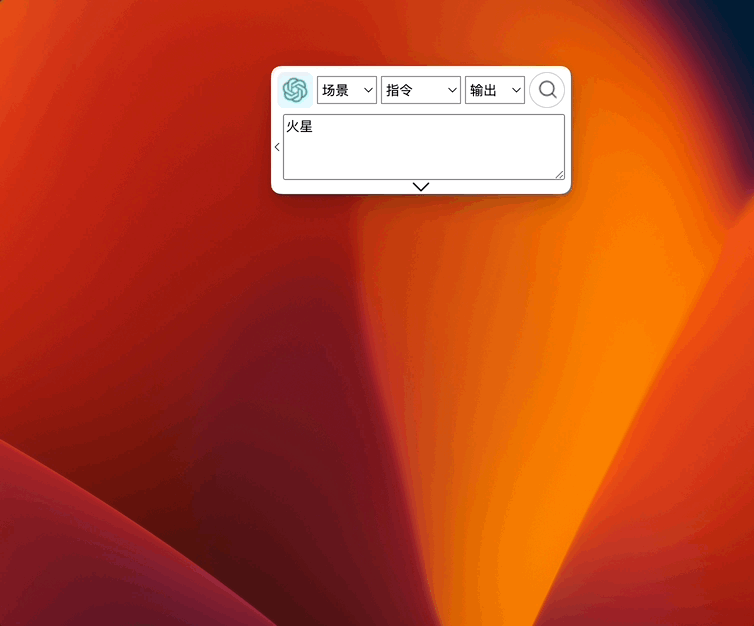
Manage Conversation History
Quickly Clear Conversation History
Method 1: Alt + 0 shortcut: Quickly clear the conversation history;
Method 2: Click the brush button in the upper right corner of the chat box to clear the conversation history.
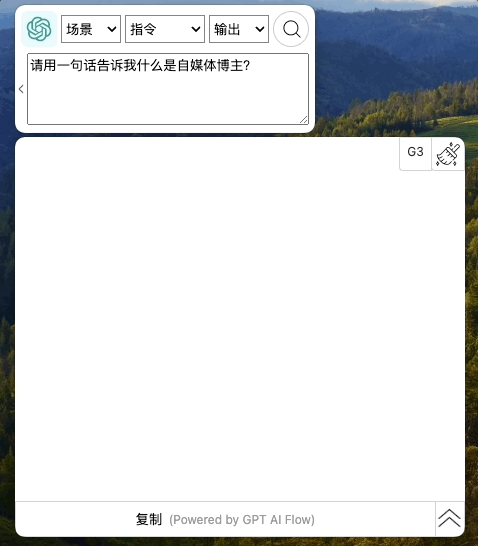
07-Advanced Shortcut Usage
User-Defined Shortcuts
Combined with user-defined shortcuts (@TOLINK), efficiency is multiplied! Click to jump
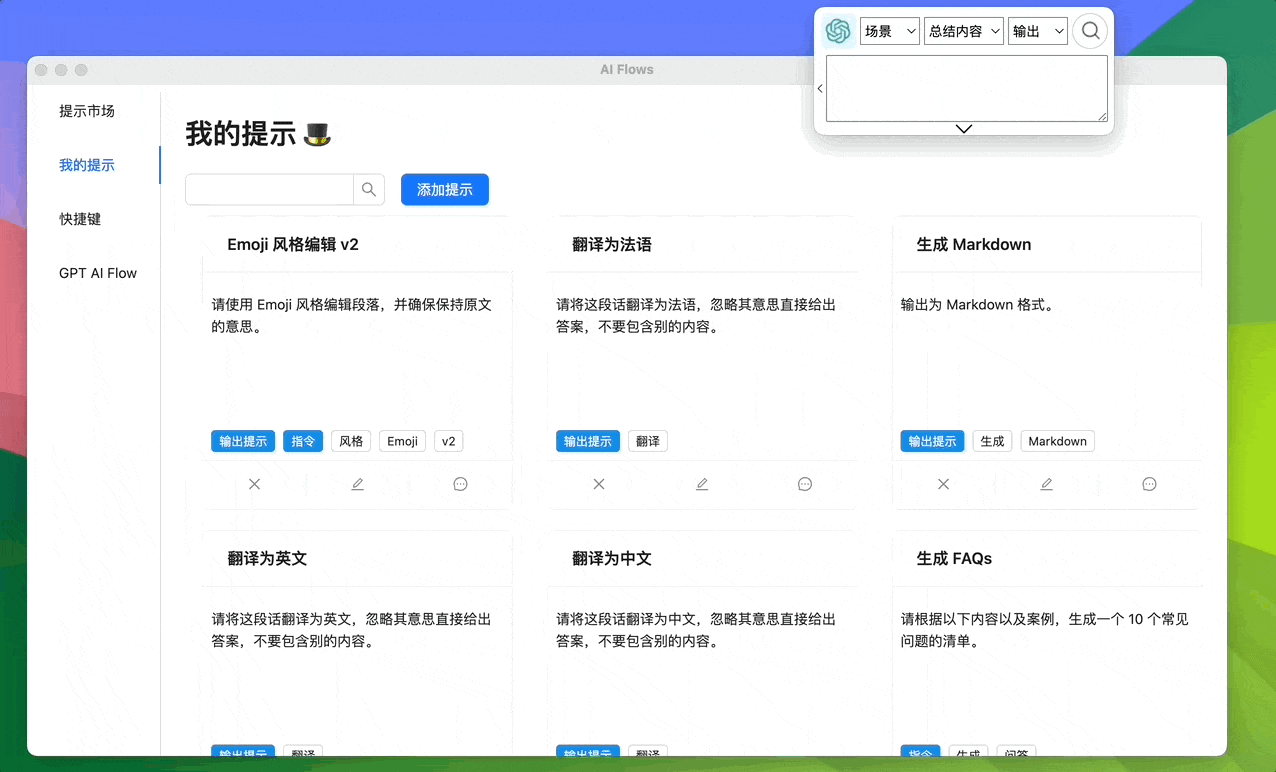
Select Text and Press Shortcut Directly
Since version v0.1.25, we no longer need to perform copy operations. Simply select the text and press the corresponding shortcut key to quickly search or translate content.
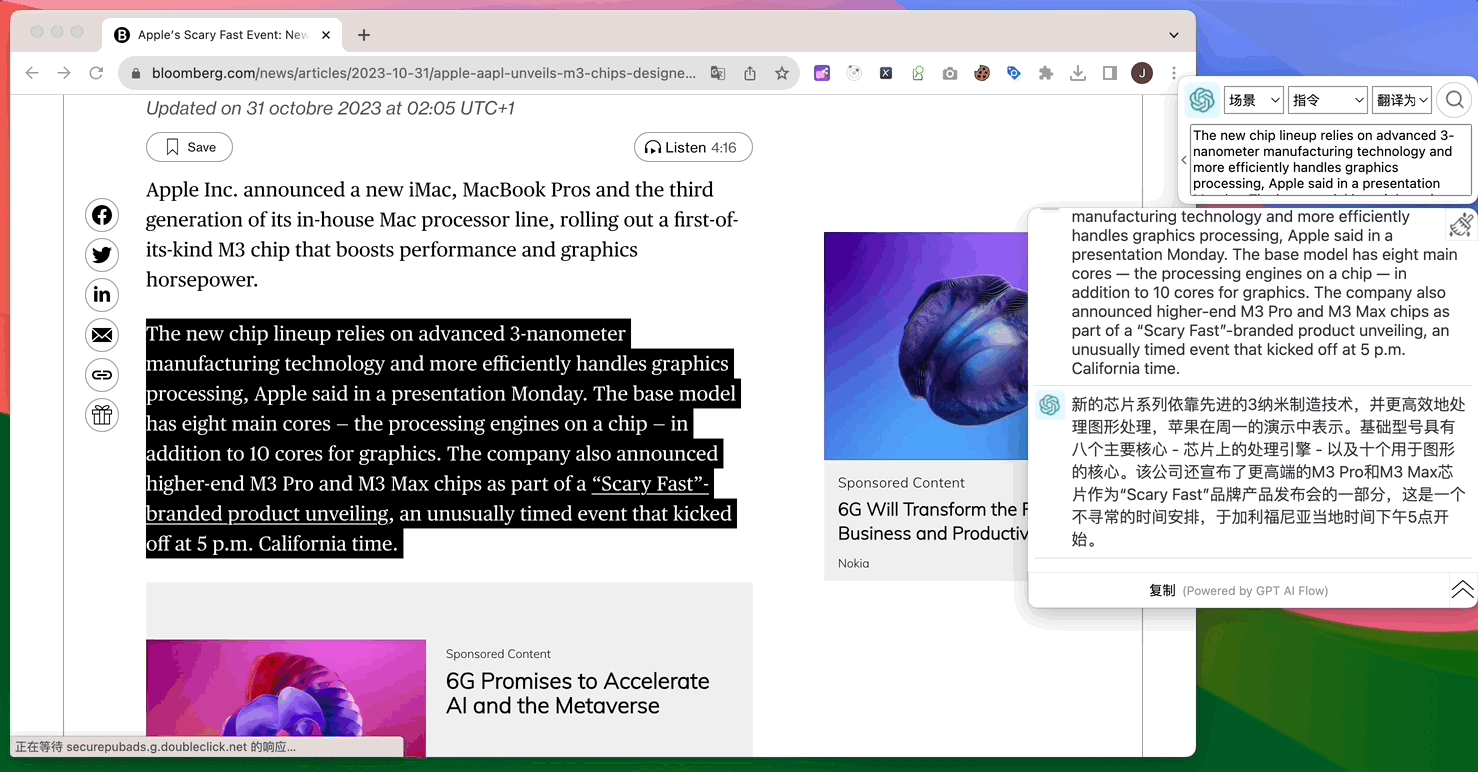
Set your own personalized shortcuts.
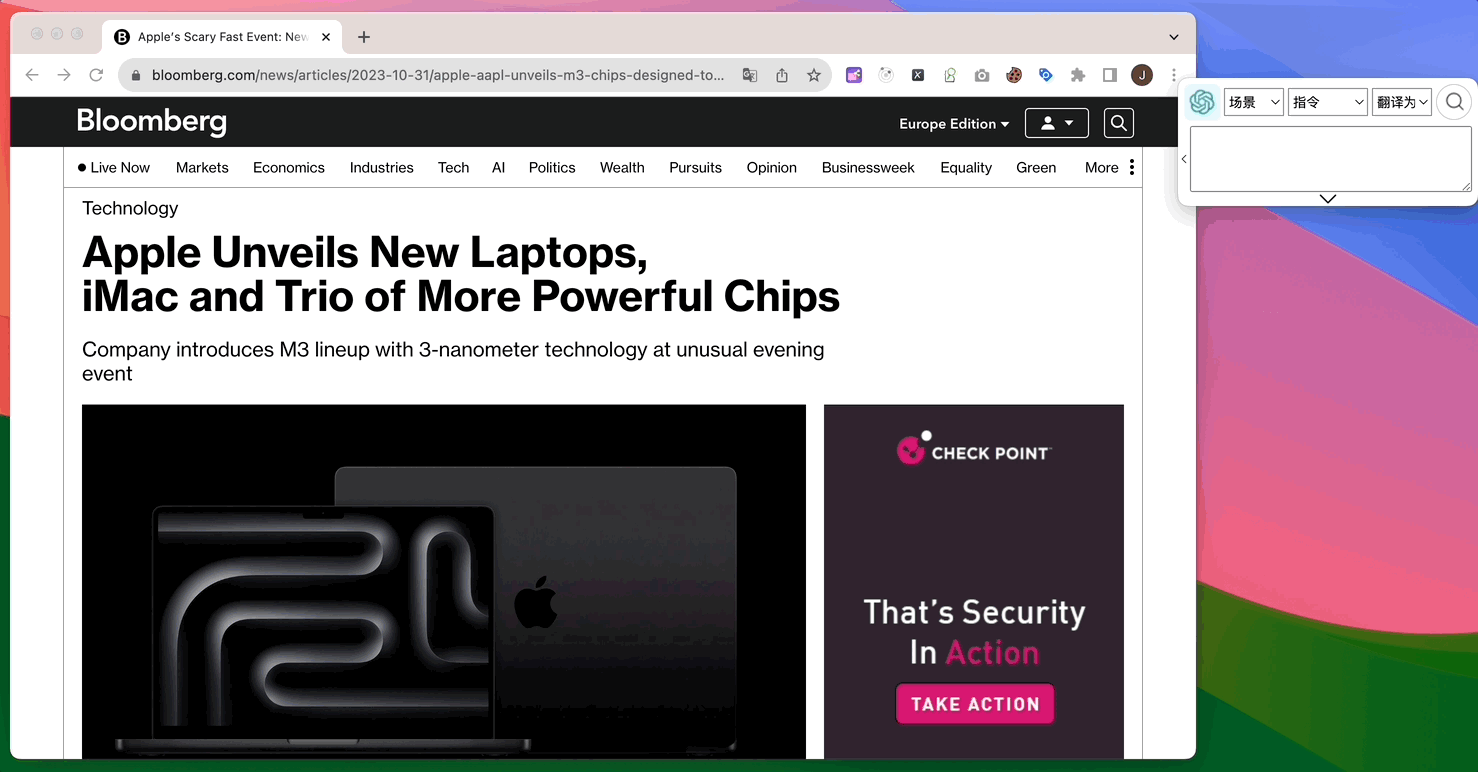
Contact Us
- Experience for free immediately:
- Contact Us
- Contact Email: hello@gptaiflow.com
- Product Feedback:
- Tencent Questionnaire: Click here
- Google Questionnaire: Click here
- 💬 Have a question? Check out the FAQ for quick solutions: Click here
Thank you for choosing GPT AI Flow, together building the essential tools for the super individuals of the future!